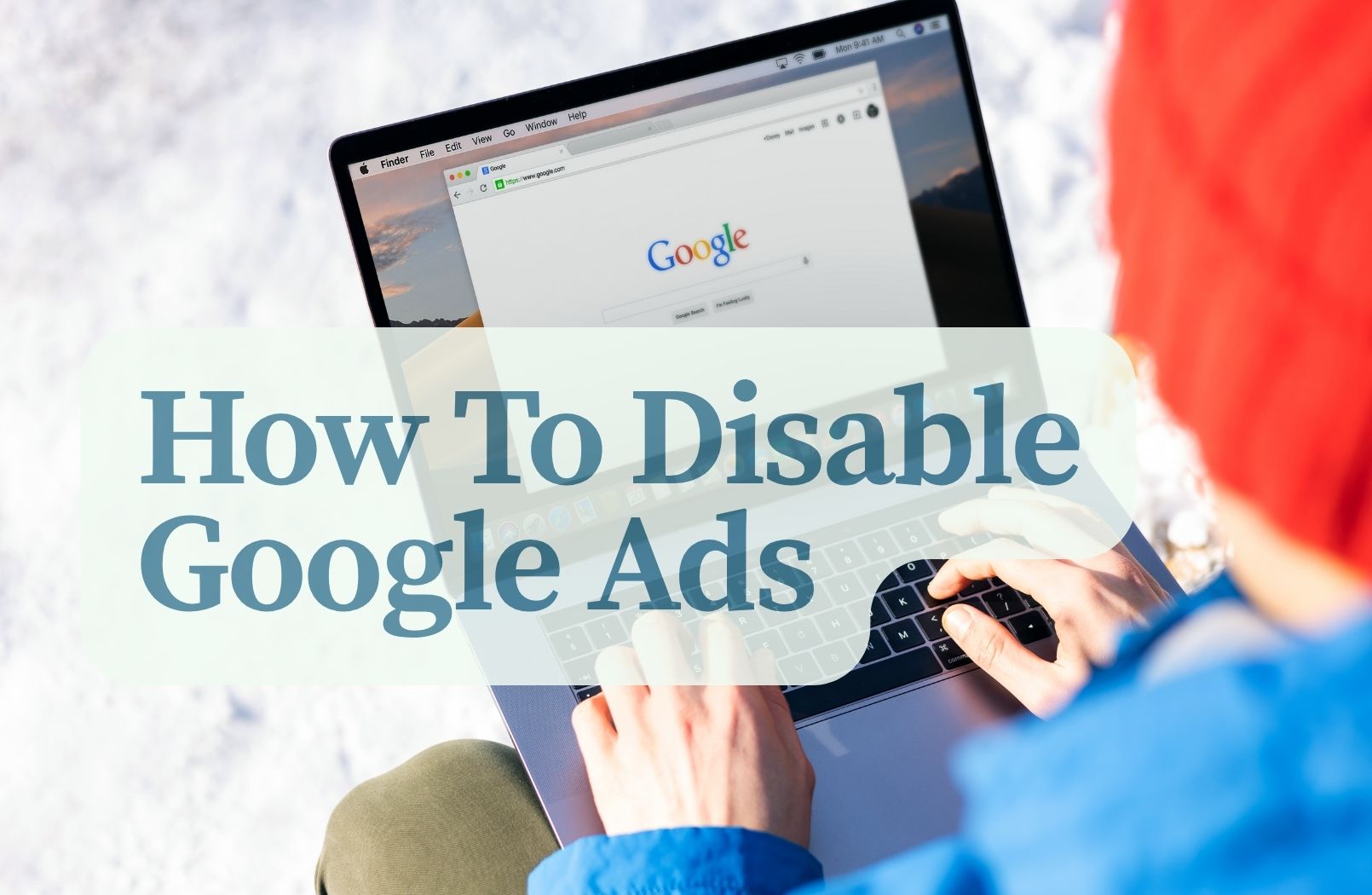Managing advertising budgets effectively is critical for businesses running online campaigns. In Google Ads (formerly Google AdWords), advertisers sometimes need to stop their campaigns temporarily or permanently to optimize spend, adjust strategies, or pause marketing activities altogether. Disabling Google Ads campaigns is straightforward, but it’s important to understand the correct steps to ensure campaigns stop serving ads immediately and avoid unintended charges. This guide explains how to quickly and easily disable Google Ads campaigns through pausing or removal, with clear steps for advertisers using Google Ads Manager.
Understanding the Difference: Pause vs. Remove Campaigns
Before disabling a Google Ads campaign, it’s important to understand the difference between pausing and removing a campaign, as both options stop ads from running but have different effects.
- Pause Campaign: When a campaign is paused, Google Ads immediately stops showing ads associated with it. However, all campaign data, settings, and structure remain intact. This allows advertisers to resume the campaign at any time without reconfiguration.
- Remove Campaign: Removing a campaign permanently stops it and archives it in your account. You can’t reactivate a removed campaign, but you can view its historical performance data. Removal is useful for clearing unused campaigns but should only be done when you’re certain you won’t need to restart that campaign.
Understanding these differences helps advertisers choose the right action for their needs—whether they want a temporary halt or a permanent stop.
How to Pause a Google Ads Campaign
Pausing a campaign in Google Ads is a simple process and ensures your ads stop serving immediately while keeping the campaign ready for future use. Follow these steps:
1. Sign in to Google Ads
Go to ads.google.com and sign in with your account credentials.
2. Navigate to Campaigns
In the left-hand navigation menu, click on “Campaigns” to view your list of active and paused campaigns.
3. Select the Campaign to Pause
Locate the campaign you wish to stop. You can use filters or search if needed.
4. Change Campaign Status
In the “Status” column next to the campaign name, click the current status (e.g., “Enabled”). A dropdown menu will appear; select “Pause”.
5. Confirm Pause
Once selected, the campaign’s status will update to “Paused,” and ads will stop serving immediately. No further charges will accrue for that campaign until it is re-enabled.
Pausing is ideal if you intend to restart the campaign later while retaining all settings, keywords, ads, and historical performance data.
How to Remove a Google Ads Campaign
If you want to permanently stop a campaign and clean up your account, you can remove it. This action prevents future use of the campaign but retains its historical data for reporting purposes. Here’s how to remove a campaign in Google Ads:
1. Sign in to Google Ads
Visit ads.google.com and log into your account.
2. Access Campaigns
From the left-hand menu, click on “Campaigns” to open your campaign list.
3. Locate the Campaign to Remove
Find the campaign you intend to remove. You can filter or search for it if needed.
4. Select the Campaign
Check the box next to the campaign name to select it.
5. Click Edit and Choose Remove
At the top of the campaign table, click the “Edit” dropdown and select “Remove” from the options.
6. Confirm Removal
The campaign will now show as “Removed” in your list. Removed campaigns will no longer serve ads and can’t be reactivated, but you can still access their data for analysis.
Removing a campaign is suitable for advertisers who are sure they no longer need the campaign and want to keep their account organized.
Common Mistakes to Avoid When Disabling Campaigns
While disabling Google Ads campaigns is straightforward, advertisers often make mistakes that can lead to confusion or unintended costs. Here are key pitfalls to avoid:
- Mistaking Paused for Removed: Pausing stops a campaign temporarily, while removing it is permanent. Ensure you choose the correct action for your goals.
- Forgetting to Pause Ad Groups: Pausing a campaign automatically pauses all associated ad groups and ads, but if you pause individual ad groups instead of the campaign, other active groups might continue running.
- Not Checking Linked Budgets: If your campaign uses a shared budget with other active campaigns, pausing one campaign may not stop spend entirely. Check shared budget settings to avoid unexpected charges.
- Failing to Confirm Status Change: After pausing or removing a campaign, always double-check its status in your campaign list to ensure the change was applied correctly.
Avoiding these mistakes helps maintain account control and ensures your advertising spend stops when you intend it to.
Conclusion
Disabling Google Ads campaigns is an essential skill for advertisers managing budgets and campaign performance. Whether you need a temporary pause or a permanent removal, Google Ads provides clear options to stop your ads from running immediately. By understanding the difference between pausing and removing, following the correct steps, and avoiding common mistakes, you can ensure your advertising campaigns are fully under control and aligned with your marketing strategy.