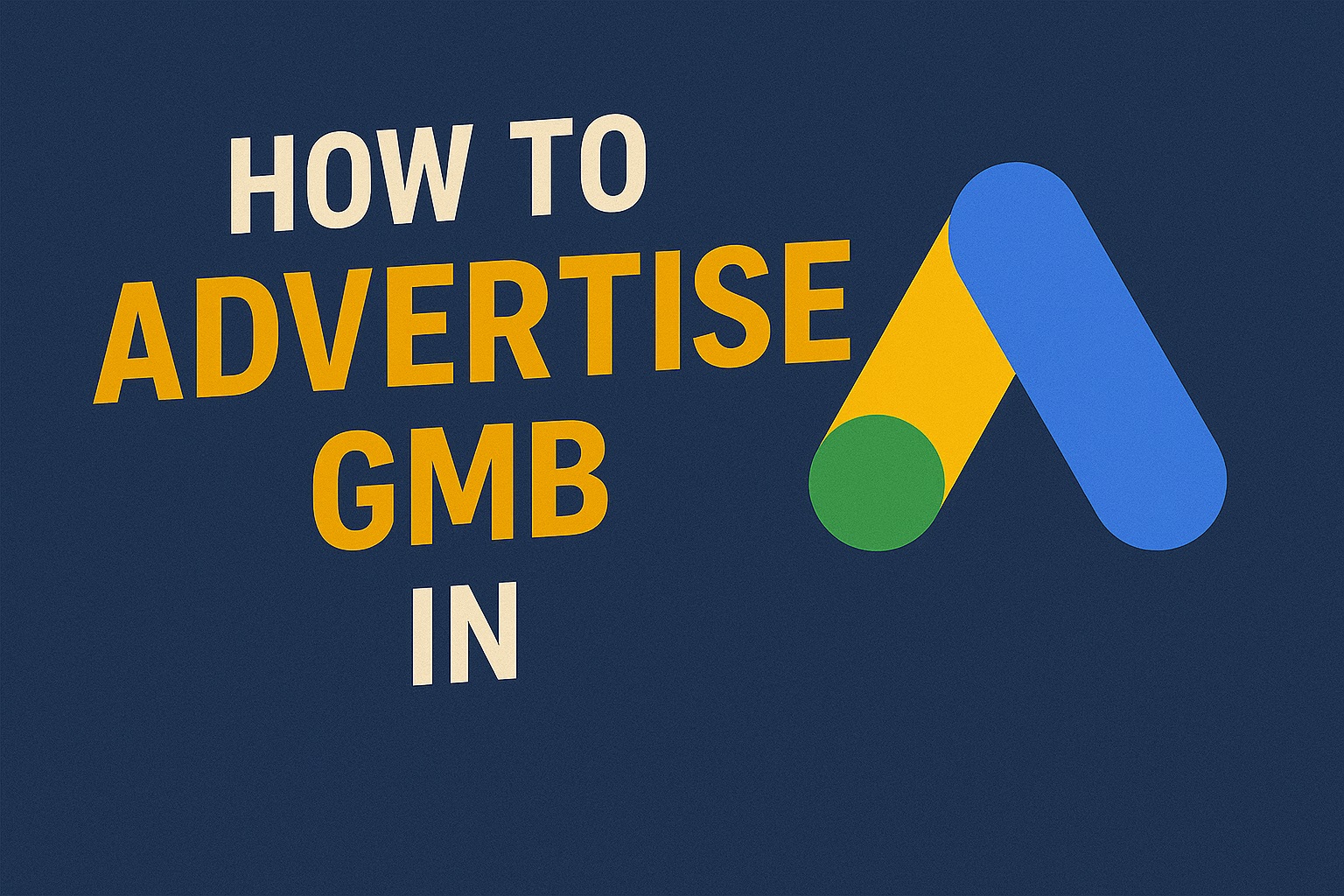Google My Business, now called Google Business Profile, is an essential tool for local businesses to manage their online presence and appear in Google’s local search results. While an optimized profile helps improve organic visibility, pairing it with Google Ads can significantly boost your exposure and attract more customers. Google Ads allows you to promote your business to users searching nearby or looking for your services, ensuring that your business stands out at the top of search results and Google Maps. In this guide, we’ll walk through how to effectively advertise your Google Business Profile using Google Ads, from setup to optimization, so you can drive more traffic, calls, and visits.
Understanding Google Business Profile and Google Ads Integration
Your Google Business Profile (GBP) ensures your business appears in local search results and Google Maps, helping customers find key information like your location, hours, and reviews. However, this organic visibility depends on Google’s ranking factors and competition.
Google Ads complements this by allowing paid promotion of your business profile, giving you the ability to:
- Show ads at the top of local search results, above organic listings.
- Drive calls, store visits, and actions from users in your vicinity.
- Highlight key details from your profile, such as your address or phone number, directly in the ad via location extensions.
The key distinction is that while your Google Business Profile ensures organic visibility, Google Ads lets you actively promote your business profile and control when and where your business appears to users based on targeting and budget.
This integration ensures your ads reflect accurate business information and appear prominently to potential local customers.
Setting Up or Claiming Your Google Business Profile
Before you can advertise your business profile in Google Ads, your Google Business Profile must be set up and verified. Here’s how to do it:
- Visit the Google Business Profile Manager:
Go to https://www.google.com/business/ and sign in with your Google account. - Find or Add Your Business:
- If your business is already listed, claim it by verifying your ownership.
- If not, click “Add your business” and provide details such as business name, category, location, phone number, and website.
- Verification:
Google typically requires verification via postcard, phone, or email. Follow the instructions to complete verification — this ensures your business information is trusted and eligible for visibility in Google services. - Optimize Your Profile:
Add photos, business hours, services, attributes (e.g., “wheelchair accessible”), and respond to reviews. A complete and accurate profile improves both organic ranking and ad relevance.
A verified and well-maintained Google Business Profile is a prerequisite for linking with Google Ads and launching effective local advertising campaigns.
Linking Google Business Profile to Google Ads Account
To advertise your Google Business Profile in Google Ads, you need to link the two accounts so your ads can display accurate location information. This enables location extensions and local ad formats.
Here’s how to link them:
- Sign in to Google Ads:
Go to ads.google.com and log in with the Google account that manages your ads. - Navigate to “Assets” under Ads & Extensions:
In the left-hand menu, select “Assets,” then choose “Extensions.” - Add Location Extension:
Click the blue “+” button and select “Location extension.” - Choose Your Business Profile Account:
If you’re using the same Google account for both services, Google will automatically show your profile.
If they are under different accounts, you may need to request access to the Business Profile from your Google Ads account. - Confirm and Save:
Once linked, Google Ads can pull your business location, hours, and contact details into your ads automatically.
By linking the accounts, your ads will appear with trusted location info, helping drive traffic, calls, and visits from nearby customers.
Creating a Local Campaign in Google Ads
A Local Campaign is designed specifically to promote physical locations and drive actions like store visits, calls, and direction requests. Here’s how to set one up:
- Start a New Campaign:
In Google Ads, click the “+ New Campaign” button. - Select “Local store visits and promotions” as your goal:
This automatically sets up a Local Campaign optimized for nearby customers. - Choose Locations:
Google Ads will use your linked Google Business Profile locations as the basis for targeting. You can select one or multiple locations. - Set Your Budget:
Define your daily budget — Google will optimize delivery to maximize visits and calls within this budget. - Define Ad Assets:
Provide creative elements including:- Headlines (short text to attract attention)
- Descriptions (additional details or offers)
- Images (photos of your business, products, or services)
- Call-to-action text (e.g., “Call Now” or “Get Directions”)
- Bidding Strategy:
Local Campaigns use automated bidding optimized for store visits or other local actions, so manual bid setting isn’t required. - Launch the Campaign:
After reviewing your settings and creatives, publish the campaign. Google will automatically show your ads across Google Search, Maps, YouTube, and the Display Network to users near your business.
By following these steps, your business can reach local customers efficiently across multiple Google platforms.
Optimizing Your Local Ads for Performance
Once your Local Campaign is live, optimization is key to maximizing results and ensuring efficient ad spend. Here’s how to optimize effectively:
1. Monitor Key Metrics:
Regularly review key performance indicators (KPIs) in your Google Ads dashboard:
- Store visits: How many in-person visits resulted from your ads.
- Clicks-to-call: The number of phone calls generated directly from ads.
- Direction requests: How often users clicked for directions to your location.
2. Adjust Budget Based on Performance:
If certain days or times drive more visits or calls, consider adjusting your budget to prioritize high-performing periods.
3. Refine Ad Creative:
Test different headlines, descriptions, and images to improve engagement. Refresh creatives periodically to maintain relevance and appeal.
4. Audience and Location Targeting:
Although Local Campaigns largely automate targeting, you can analyze performance by area and adjust your Google Business Profile service areas or add negative keywords if necessary.
5. Maintain Profile Quality:
Keep your Google Business Profile up to date — accurate hours, photos, and reviews contribute to ad quality and improve conversion likelihood.
By actively monitoring performance and making data-driven adjustments, you can enhance the effectiveness of your local ads and ensure you’re reaching valuable customers.
Conclusion
Advertising your Google Business Profile using Google Ads is a powerful way to boost your local visibility and attract more customers. By setting up and verifying your Business Profile, linking it properly to Google Ads, and creating a Local Campaign, you can ensure your business appears prominently when potential customers search nearby. With thoughtful optimization and ongoing management, this integration can help you drive more calls, visits, and engagement — giving your business a competitive edge in your local market.